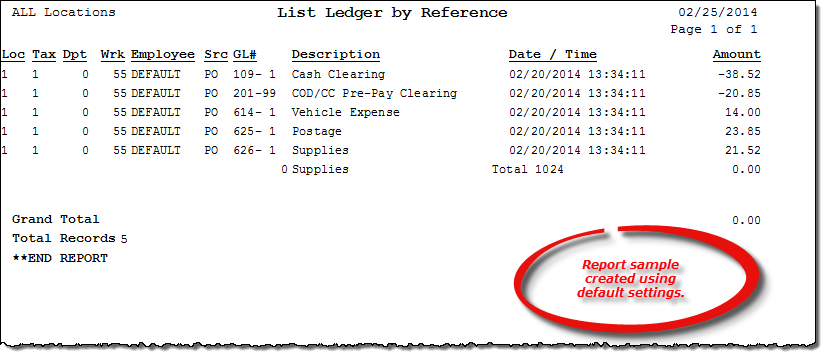List Ledger by Ref# report
About the report
This report details all ledger entries for a specified date range and is sorted by ledger number. You can optionally print for only a subset of ledger entries by entering a source code in the Source box; for example, enter PO to list only those ledger entries for Paid Out expenses.
Run the report
- On the Report Catalog window – GL tab, select List Ledger by Ref#.
- Click Run. The List Ledger by Ref # window displays.
- Enter your report parameters in the Date Range, Ref#, Work Station, Source, Region, and Location boxes.
- Select to list ledger details based on the ledger date or system date of the reference number.
- Select to print the current or prior year's ledger.
- Select your preferred level of report detail.
Hint: To save your report settings, right-click on the window and select Save New Report Preferences. The next time you run the report, you can right-click on the window and select the saved preferences without re-entering all of the report criteria.
- Click OK. The Select Output Destination window displays.
- Select your desired output destination and click OK. The report is sent to print preview, a printer, a file location, or email, depending on your report output selections.
Did you know? To quickly enter today's date in any Date boxes, press T on your keyboard. To quickly back-date or forward-date by one day, use the Hyphen key (-) and Equal key (=) on your keyboard (alternatively, use the Minus Sign and Plus Sign keys on your keyboard number pad). To quickly back-date or forward-date by one month, use the Page Up and Page Down keys on your keyboard. Press F6 to display a calendar and select a date.
Diagrams
The following thumbnail illustrates the List Ledger by Ref# report. Click the thumbnail to view an interactive image.